What is Google Dorking?
Google Dorking is an advance search technique, which can find information about anything and everything from the darkest and the deepest corners of the Internet.
Google being the most used search engine, these techniques come-in handy to do Open Source Intelligence about your targets including POI (Point of Interest), SOI (Subject of Interest), EOI (Entity of Interest), or NFI (Need for Information).
Almost every Search Engine including Brave Search, DuckDuckGo, Startpage etc. support advance search operators. But the Google search have the most extensive support.
Advance Search Operators
Following advance search operators can be used on almost all major search engines1 2 3 4.
I haven’t tested all advance operators on every Search Engine. Most common operators will work fine, but more advance or nuance one will only work on Google.
According to Google Search Help1, there should be no spaces between your search operator and search term. site:wikipedia.com is valid, while site: wikipedia.com is an invalid way of using these operators.
Switch to Verbatim Mode
If you search for a particular model of a laptop battery on Google search, it will not only include that model’s battery but batteries for other models too.
To instruct Google to search only for specific terms given in the search box and avoid showing unnecessary results switch to verbatim mode.

Click on button on the top of a search page, and switch All results to Verbatim.
While using advance search operators, keep it on verbatim mode to get more accurate and precise results.
The " " operator
The quotes operator lets you search for the specific word inside the quotes only, regardless of its spelling.
If you add other words beside the quoted word, google search must include quoted word in the results beside the other search terms.
|
|
To get more specific results you quote the whole string, and the individual words inside the string too.
|
|
It’s a bad example, as it may not return any results, but conveys the point well.
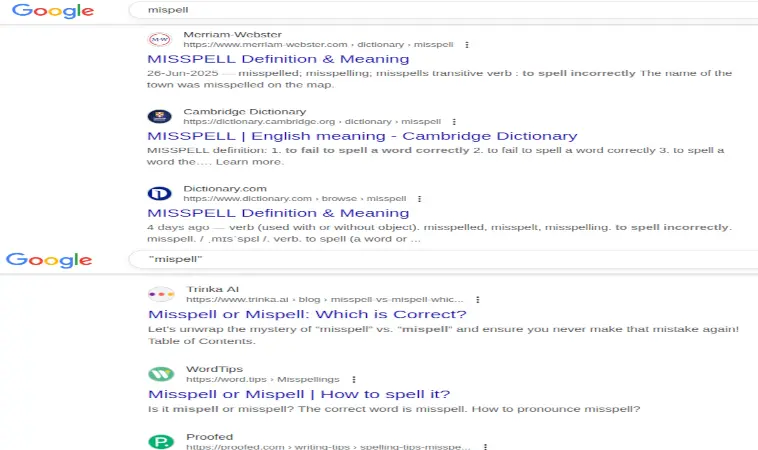
The + and - operators
The + operator returns web pages containing the specified term either in the title or the body of the page.
|
|
It will search for pages that feature the term The Office referring to the TV series, not the Microsoft Office products.
To search the term The Office, we can exclude the web pages containing Microsoft in the title or the body of the page by using - operator.
|
|
Using these operators, we can include or exclude specified words from title or body of the corresponding webpages.
The site: operator
It helps you include or exclude searches from specific websites.
|
|
To exclude a site from the results
|
|
The -site: operator will exclude the website mentioned after it. To include a website in the search results, you can use + operator like this +site:, but it’s definitely redundant.
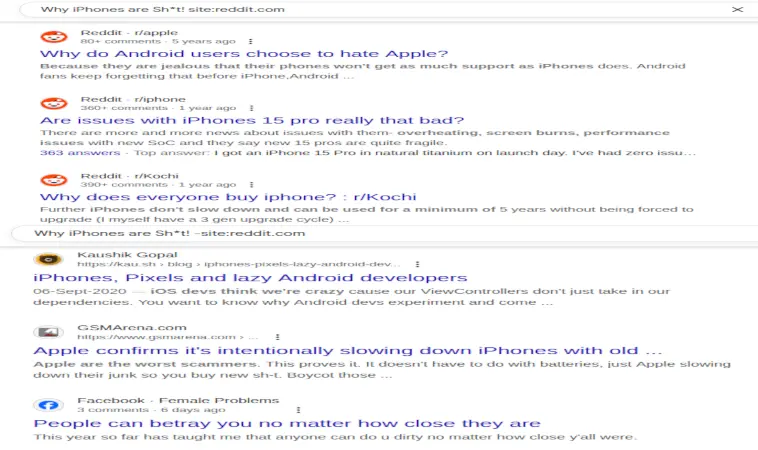
To search on top-level domain only:
|
|
To get results from all the subdomains of a particular top-level domain:
|
|
The inurl: and allinurl: operators
If you want to search something specifically, inside the URLs of the particular website only. It can be paired with site: operator to only include/exclude inURL searches from that particular website.
|
|
This will look for http pages on microsoft.com including its subdomains.
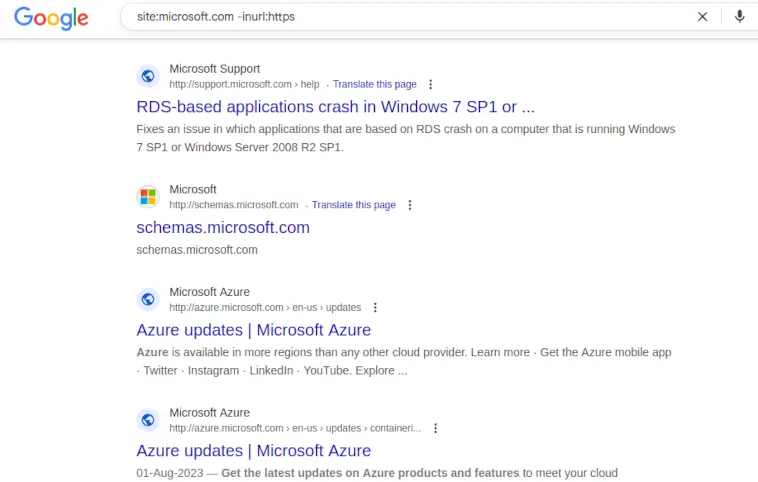
The allinurl: operator search for pages with multiple words in the URL.
|
|
It will include results, which contain both Microsoft and copilot in their URL.
The intitle: and allintitle operators
To show only the results which have a single specified word in the title of the page and rest of the words anywhere:
|
|
It will only look for max in the page title, while rest of the terms anywhere on the webpages.
To search for multiple terms in the title:
|
|
The allintitle: operator basically matches the terms like OR operator, if any of the mentioned terms have no results, they will still show if there are any results for the other mentioned terms.
| Operator | Matches in Title | Matches Elsewhere | Use Case |
|---|---|---|---|
intitle: |
Single word only | Other words anywhere | When you want at least one word in title and others anywhere |
allintitle: |
All words specified | No | When you want all words to appear in the title |
If you want to search for pages whose titles contain all the searched words use allintitle:. If you want pages whose title contains first word only and others anywhere in the search result use intitle:.
There are inanchor: and allinanchor: operators which generally output the same results as intitle: and allintitle: combinations.
The * wildcard operator
Asterisk acts as a wildcard, as a placeholder for one or more word (Accor. to Thio Joe5, It can hold 5 words). If you search for:
|
|
Here * may act as a placeholder for pizza, candles etc.
The filetype: operator
We can search for specific file types:
|
|
OR
|
|
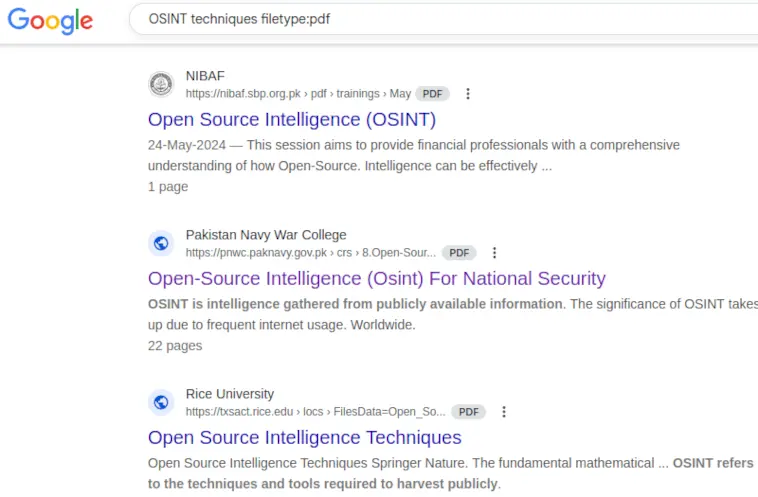
Using filetype:/ext: operator with media file types like, mp4, mp3, m4a, WebM etc. wouldn’t work, due to copyright issues.
The AROUND n operator
n = Number of words to look AROUND
This operator returns the results for the left and right terms to specified numbers of words in between.
|
|
This will look for the results which include word brain and first computer virus within 20 words apart.
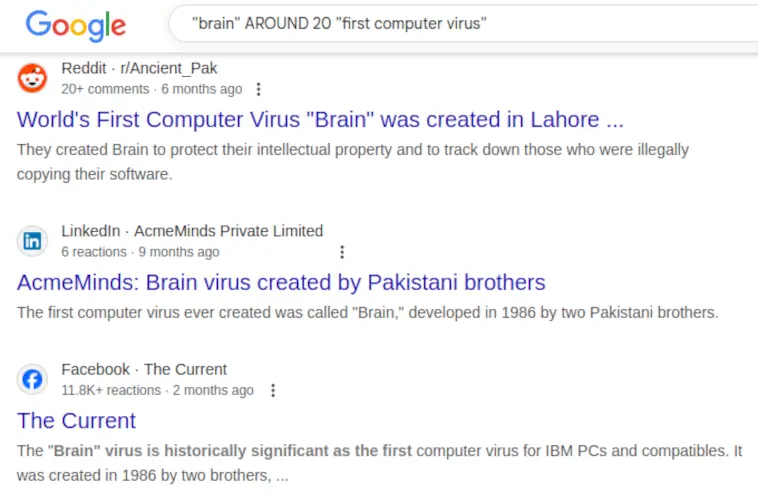
If you put AROUND 0, it means putting the left and right terms together without any word spacing.
For Yandex use term1 /+n term2, or term1 /-n term2
The AND and OR/| operators
If I search:
|
|
Google will try to look for the results containing both of these terms together.
But If I use OR operator between the two words, Google will show separate results for both Cat and Eggs terms.
|
|
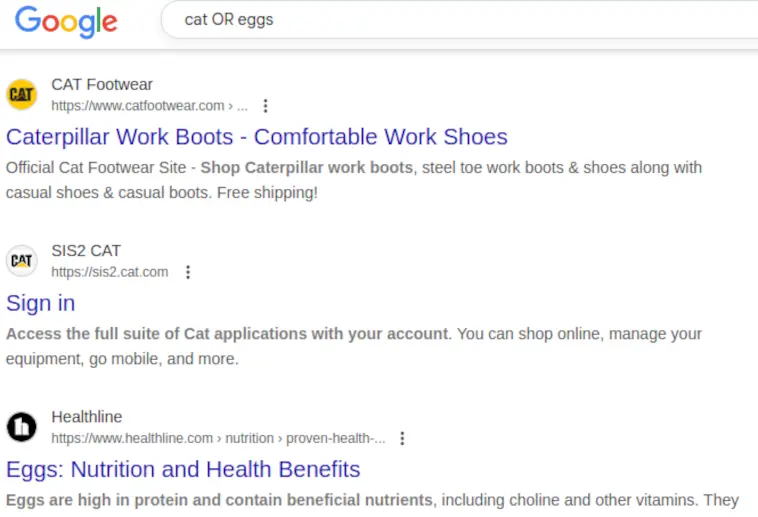
If you use AND operator:
|
|
It pretty much shows the same results if you use both of these words together without any advance search operator.
The before: and after: operators
Search for results from before a specific date:
|
|
It will show all the results from before 28 may 1998.
To get results after a specific year or date before:yyyy-mm-dd:
|
|
The loc operator
Find results from a specified location.
|
|
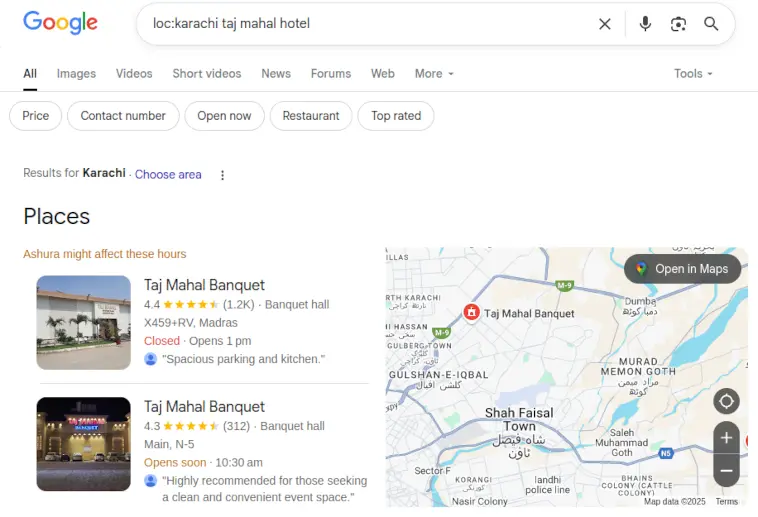
loc: should be in the start. Don’t use verbatim mode for this either.
Brave Search Operators
Brave Search support many of the above-mentioned search operators.
But it also supports some extra operators6. I tested these on Google Search, but most of them either don’t work at all or don’t function as smoothly as they do in Brave Search.
The support for search operators is currently experimental in the Brave Search6.
While using quotes to include multiple words for an operator like The Office inbody:"tv series", using ' ' will not work, and it shows an error. But if you use double quotes " ", the operator will apply properly.
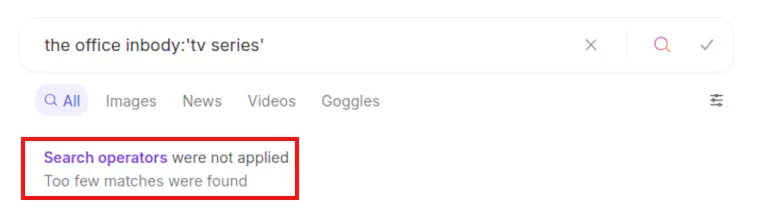
The inbody: operator
It returns webpages containing the specified term in the body of the page.
Let’s search:
|
|
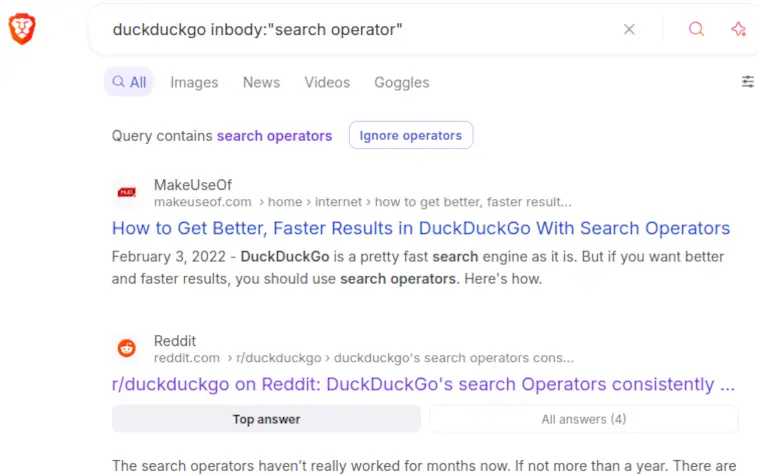
The inpage: operator
It outputs webpages containing the specified term either in the title or in the body of the page.
|
|
It will only show the results where all these words are either present in the title or in the body of the page it displays. Likewise, it doesn’t matter if they appear together or scattered throughout the webpage.
The lang: or language: operator
If you want to search for pages in the language of your choice. The language code must be in the ISO 639-1, English as en, Urdu as ur and Arabic as ar.
This search operator truly depicts why Brave Search Team says, this functionality is experimental6. Occasionally it shows the results in the specified language, and another time it didn’t work at all, and it provides all kind of nonsense hits.
The loc: or location: operator
It returns webpages from the specified country or region. The country code must be in ISO 3166-1 alpha-2 format.
The operator is poorly supported. And almost never works as originally intended.
The NOT operator
Brave Search support AND and OR logical operators. But NOT operator is a unique search operator supported only by Brave Search.
According to help page, you can use it like:
|
|
It will exclude all the brave.com subdomains too.
To achieve similar behavior on Google:
brave search -site:brave.com
It excludes subdomains too. While doing something like -site:*.brave.com doesn’t work.
The !bang support
You can directly search on websites from your Brave search homepage using !bangs7
|
|
You will be directed to YouTube page with search results for term systemd is evil! 🙂.
DuckDuckGo Advance Search Syntax
DDG supports many of the advance search operators. But it offers some unique search syntax8 of its own too.
The filetype: operator
It supports only PDF, doc(x), xlx(x), ppt(x), HTML filetypes.
Apparently only Google supports searching for the documents having open document formats like ODF, ODT etc. using filetype: operator.
The ~ operator
The DDG help pages8 read:
Example:
~"cats and dogs"Experimental syntax: more results that are semantically similar to “cats and dogs”, like “cats & dogs” and “dogs and cats” in addition to “cats and dogs”.
During my test, I got similar hits for ~"cats and dogs", +"cats and dogs", "cats and dogs" and cats and dogs.
The \ and !bang operators
Using this, DuckDuckGo will directly open the first result for the search term.
|
|
DDG supports bangs operators originally. Brave Search adopted their specification later.
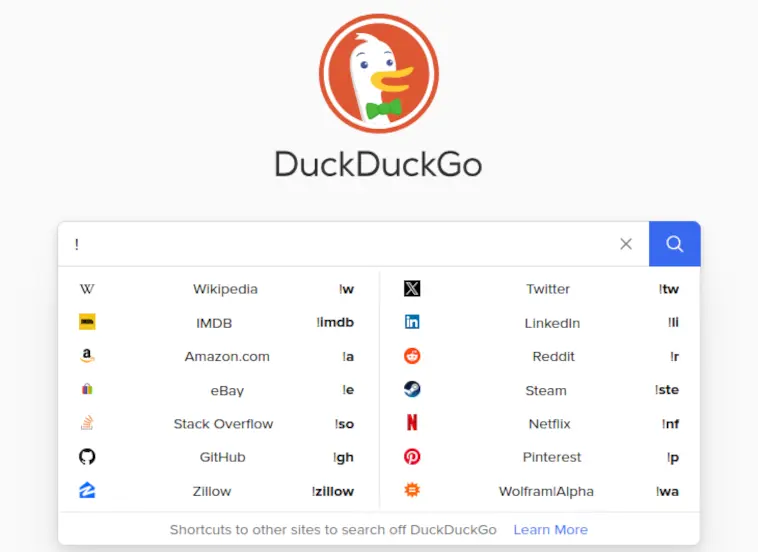
|
|
It will open the Hello World! search term directly on Google Search.
Safe Search
Using !safeon or !safeoff beside their search terms, one can directly turn on/off the safe search.
-
“Refine Google searches” — Google Search Help. Learn more ↩︎ ↩︎
-
Joshua Hardwick, “Google Search Operators: The Complete List (44 Advanced Operators)”, (2024). Read more ↩︎
-
Chima Mmeje, “62 Advanced Google Search Operators, Use Cases & Cheatsheet”, (2025). Blog post ↩︎
-
Sameeksha Medewar, “Download Google Dorks Cheat Sheet PDF for Quick References”, 2025. Read the blog! ↩︎
-
Thio Joe, “You’re Using Google WRONG — Do This Instead”, (2025). Watch on YouTube ↩︎
-
“What !bangs can I use in Brave Search?” — Brave Help Center. See more! ↩︎
-
“How to use advanced syntax on DuckDuckGo Search” — DDG Help Pages. Learn more! ↩︎ ↩︎
